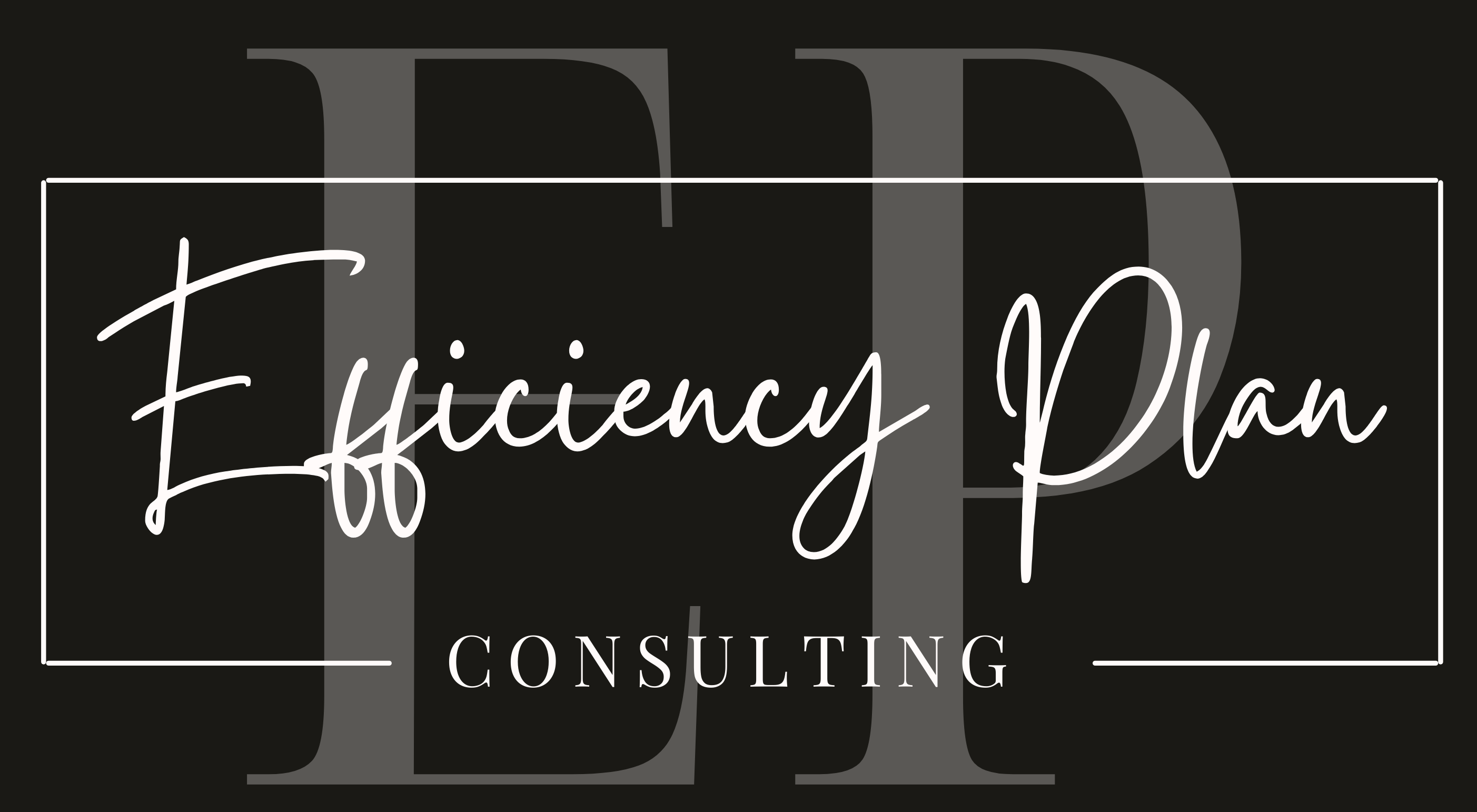Trello is one of the most intuitive and widely-used project management tools that teams around the world rely on. It’s designed to make task management and collaboration easy and visual. Whether you're managing a complex project, keeping track of routine tasks, or coordinating a team effort, Trello provides a flexible way to organize your workflows. In this post, we’ll explore how teams can effectively use Trello to enhance their productivity, provide tips for optimizing your experience, and highlight how its free account can meet many teams' needs—while offering a range of upgrades for those who need more.
A Startling Productivity Fact
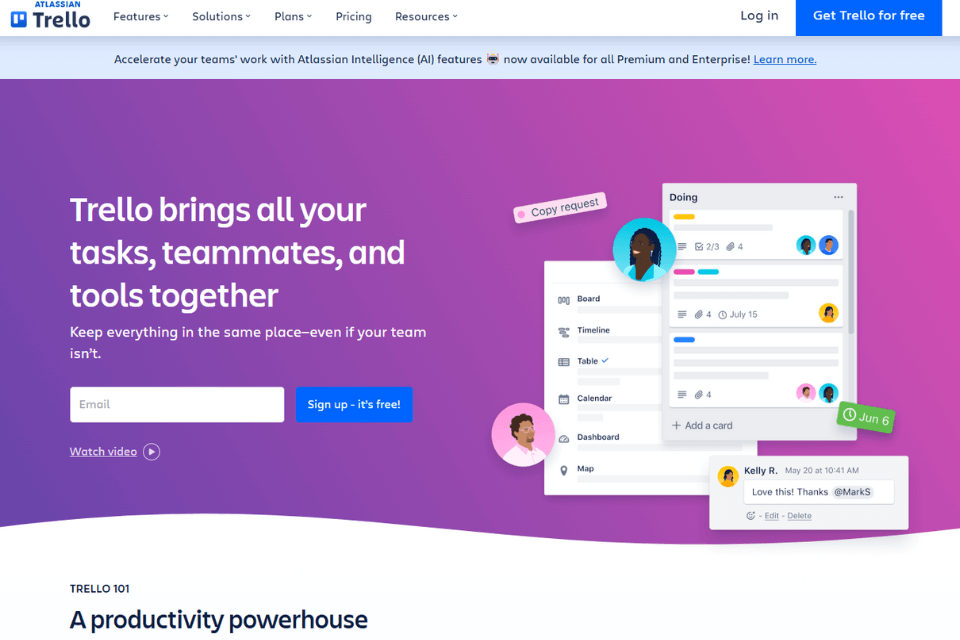
Did you know that workers spend 36% of their day looking for information but find it only 44% of the time? This staggering statistic highlights the inefficiency many teams face when trying to track tasks, projects, and resources across multiple tools and platforms. Trello offers a solution: a centralized productivity dashboard where all your critical information and tasks are organized in one place.
Trello as Your Productivity Dashboard
If you’re like many professionals, you may have tried bookmarking everything or managing your workflow through countless browser tabs. While that might have worked initially, it likely spiraled out of control—leaving you frustrated and overwhelmed. Trello solves this by providing a bird's-eye view of your tasks and projects in a single, interactive space.
Using Trello as a productivity dashboard allows you to track:
- Active projects: Break tasks into manageable cards across lists.
- Follow-ups: Keep tabs on items that require updates or responses.
- Completed work: Show stakeholders (like managers) that tasks are on track and milestones are being met.
Organizing Tasks with Boards: To Sort, To Do, Doing, Done
Trello’s board system is the heart of its design. Each project or team initiative can be represented by a board, and each board is divided into lists that represent different stages of your workflow. Here's an example of how to organize your work using columns like To Sort, To Do, Doing, and Done:
- To Sort: This initial column serves as a staging area where tasks are categorized, prioritized, or clarified. It can include tasks that need further analysis, have unclear requirements, or need to be delegated.
- To Do: Once tasks have been clarified, they move to the To Do list. This is the heart of your team’s work queue, ensuring all actionable items are ready for execution.
- Doing: This column is for tasks in progress, helping the team visualize who’s working on what in real time.
- Done: The final column represents completed tasks. It provides a sense of accomplishment and allows everyone to track progress easily.
Smart Links: Keeping Everything in One Place
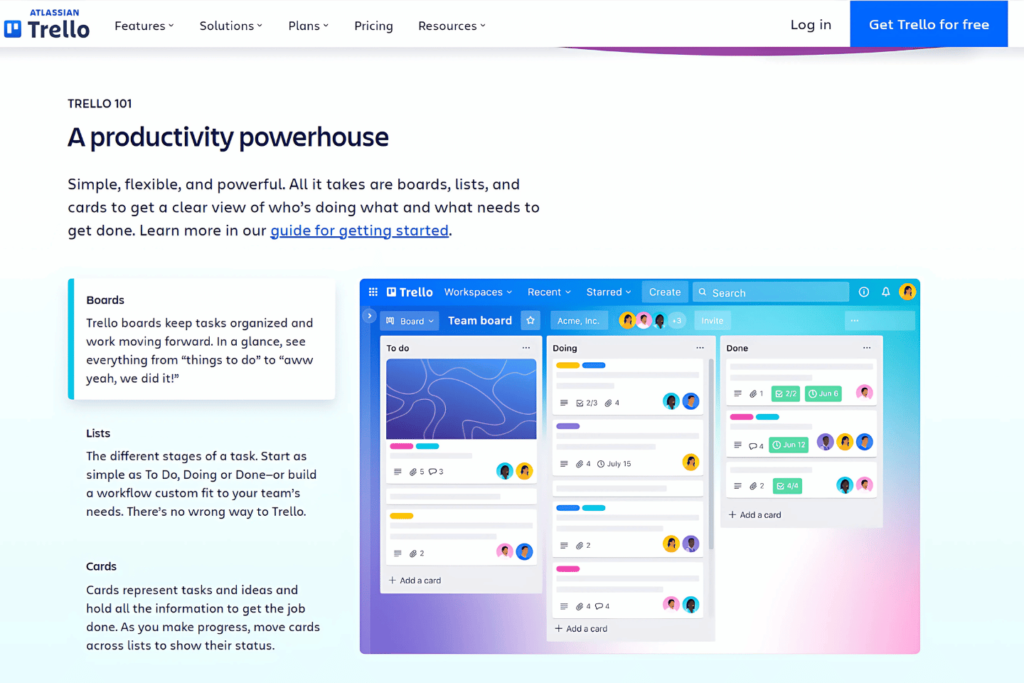
One of Trello’s standout features is its smart link integration, which allows you to interact with various tools directly from your Trello board. By simply pasting a link into a card, you can connect to resources such as Jira tickets, Confluence pages, Miro boards, Google Drive files, and more—without leaving Trello.
For example:
- Editing documents in real-time: Open a linked Google Doc, make edits, and publish changes directly from Trello.
- Collaborating on design projects: Interact with a Miro board to make adjustments to your designs.
- Tracking progress in Jira: View and update Jira tickets from your productivity dashboard.
These integrations save time by reducing the need to switch between tools, allowing you to stay focused on your work.
Notifications: Stay Updated Without Overwhelm
Trello keeps you informed with customizable notifications. Whether you’re tracking a due date, receiving a comment, or watching a task move to a new column, Trello’s notifications ensure that you never miss critical updates. You can choose to receive alerts via email, push notifications, or directly within the app—offering flexibility to manage your workflow without being bombarded with constant updates.
The Power of the Free Account
Trello’s free plan is remarkably robust, offering features that make it suitable for small teams and straightforward projects. Here’s what you get:
- Unlimited boards, lists, and cards: Structure your workflows however you see fit.
- Checklists and due dates: Break down tasks and track deadlines effortlessly.
- File attachments: Store all relevant files in one place.
- Basic integrations: Add Power-Ups like calendars, Google Drive, or Slack to extend Trello’s functionality.
Upgrades: Unlock More Power for Your Team
While the free version is great, Trello’s paid plans offer additional features tailored to larger teams or more complex needs. For example:
- Unlimited Power-Ups: Expand your integrations with tools like Dropbox or Salesforce.
- Advanced views: Use dashboard, timeline, or calendar views to visualize your progress.
- Automations: Use Butler to create rules and triggers that save time on repetitive tasks.
Why Teams Love Trello
The beauty of Trello lies in its simplicity and versatility. Whether you’re an enterprise team managing cross-functional projects or a startup building workflows from scratch, Trello’s flexibility allows you to adapt it to your unique needs. With its ability to integrate seamlessly with other tools, Trello can become the single hub where your team’s work lives.
Start using Trello as your productivity dashboard today and see how much more efficient your team can become. Let us know your favorite features in the comments!